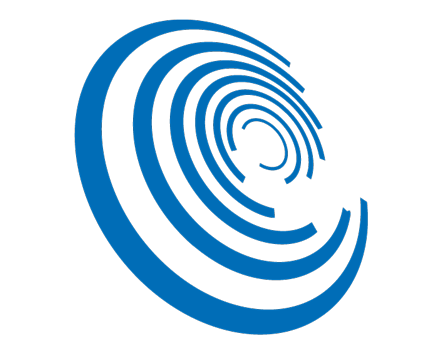This addin will help you with composing sheets by adding placement information, using a metalanguage, in a text parameter. No more align guides or manual placement. Just three simple steps, create «SheetComposer» parameter, store placement instruction for each view (see the documentation for details) and run SheetComposer at sheet.
General Usage Instructions
Running this addin at sheet view will auto-place views in the sheet through a metalanguage stored in a parameter called SheetComposer.
1- Add project parameter to file. Name it "SheetComposer", type text, and assign it to Views and Schedules.
2- Introduce placement instruction, in views and schedules, using metalanguage stored in SheetComposer parameter. See later explanation.
3- Run SheetComposer at sheet view. Views and Schedules should align to TitleBlock.
Metalanguage Description:
It will basically coordinate two points to be the same, one in sheet and the other in view. For both points it will process information stores in SheetComposer parameter of view or schedule.
Parameter Structure Sample:
Sd2t1,1psl(30,130,30,30) Vd2t1,1psl(-50,-50)
1- This text is divided by uppercase S and V. Each section will contain definition of align point for title block and view. In this case we have: Sd2t1,1psl(30,130,30,30) for title block and Vd2t1,1psl(-50,-50) for view. Both will be processed the same to define the align point.
As first internal step SheetComposer will determine bounding box of title block, view or schedule. Then it will calculate align point base in up to four parts. View bounding box is defined by cropbox, you must enable it.
2- Pre offset. For example (30,130,30,30), four numbers that will increase or shrink the starting bounding box. Format is (x1,x2,y1,y2) in mm. The order of the numbers are (left, right, up, down). Positive means inside direction, negative means outside direction. This will help you to crop real available space in title block.
3- Space Division and Selection. For example, d2t1,1psl. It will create a quadrant division (d2) two rows and two columns and will take quadrant 1,1 (t1,1) as selected quadrant. This will help you divide available space to compose it with multiple elements.
4- Point Selection. For example, psl. You need to select which one of nine possible point of selected quadrant will be used as align point (p = point), (s,c,i = superior, center, inferior), (l,c,r = left, center, right).
5- Point offset. For example (-50,-50). Selected point alignment will be offset by x and y values in mm. Positive means inside direction, negative means outside direction. This will help you to crop real available space in title block.
Once both title block and view align point are defined SheetComposer will move view to match both points positions.
Notes:
You don't need to specify all parts of metalanguage. If any part is missing default values will be taken.
You can modify order of text elements. Just keep proper case and lowercase as mentioned.
You must enable cropbox in order to align views. Alignment point of views are based in cropbox. Annotation elements are not considered when aligning.

%402x.svg)

%402x.svg)
%402x.svg)