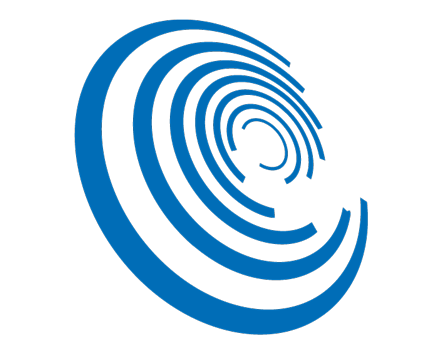Set Selected Elements’ Reference Levels to Closer Level.
With this add-in, you will be able to set levels of elements by proximity criteria while keeping them at the current spatial position. It will deal with almost all elements such as walls, floors, roofs, railings, ceilings, conduits, ducts, pipes, cable trays, stairs, family instances like beams, pillars, etc…
This add-in will not be able to set the level of the reference level is set to workplane and it can’t be changed manually.
General Usage Instructions
Select elements to set level, run add-in, choose target levels, set proximity criteria and options then run.
For only one level of elements, you must choose "Down (Base)" options. If the element has two levels, like walls or stairs, you should set also "Up" options.
· Closer option will set the level to closer checked level no matter if the level is above or below.
· Above will only set the level to checked level if it's above, if there is no selectable level above it will do nothing.
· Below, the same as above but for levels below the element.
· Ignore will ignore this Down or Up level.
"Keep Ignored in selection" will keep elements not modified in their current selection by removing processed elements.
"Show report at End" will show a short report at the end.
"Ignore Walls Profiled" will ignore walls with an edited profile.
"Ignore errors" will hide error messages when running. Otherwise, it will show you any possible error at runtime.
"Ignore Attached Columns" will ignore top or botton of columns if are attached. Attached columns with missing target can cause inaccuracies.
Filter Levels will let you filter the level list by multiple criteria.

%402x.svg)

%402x.svg)
%402x.svg)